Go to your product sheet and find the column that says Tag. If there is none, you can create one.
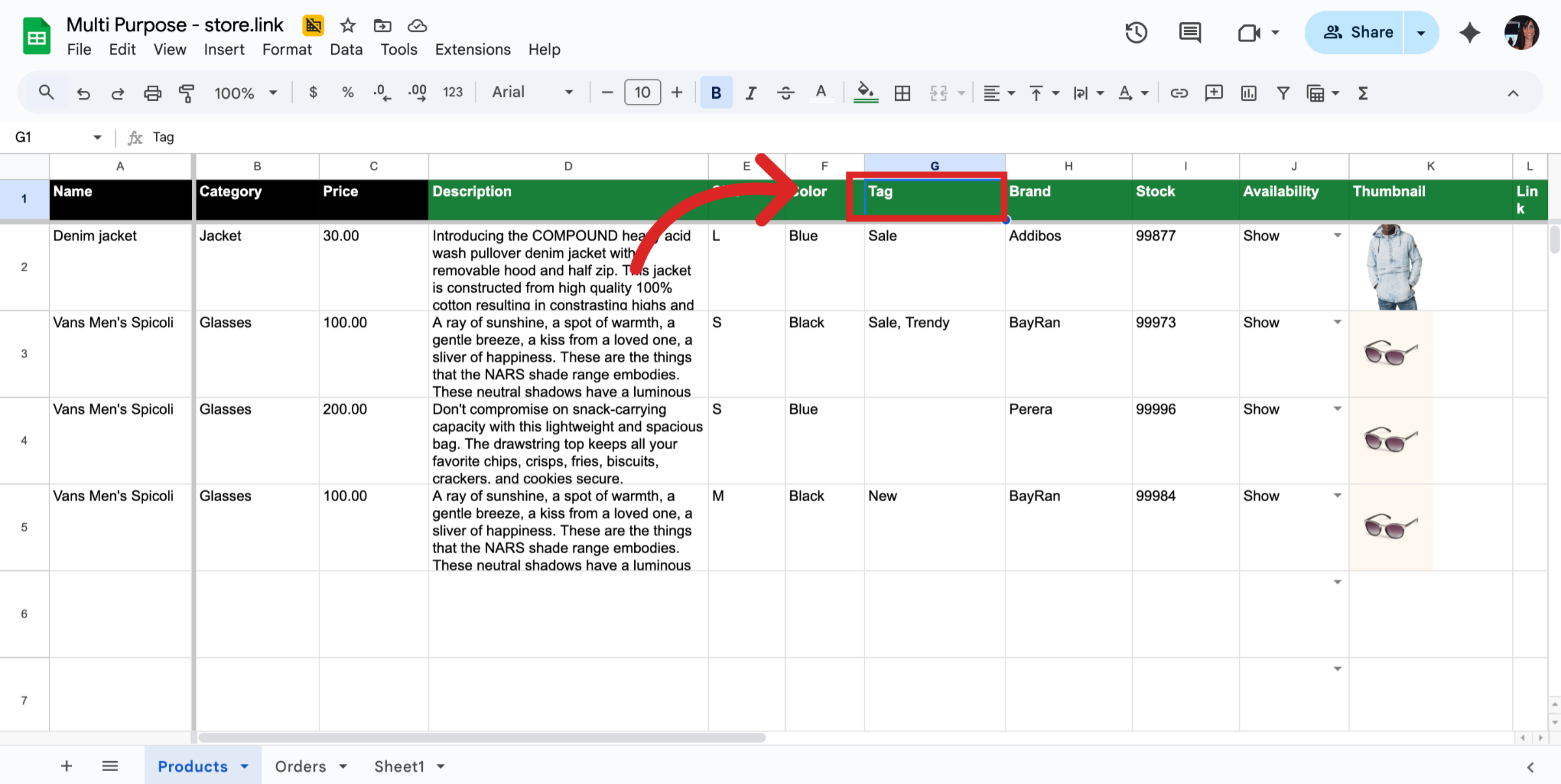
This is a special column where you can assign short words and those words will appear on product cards as tags. You can add multiple tags by using commas.
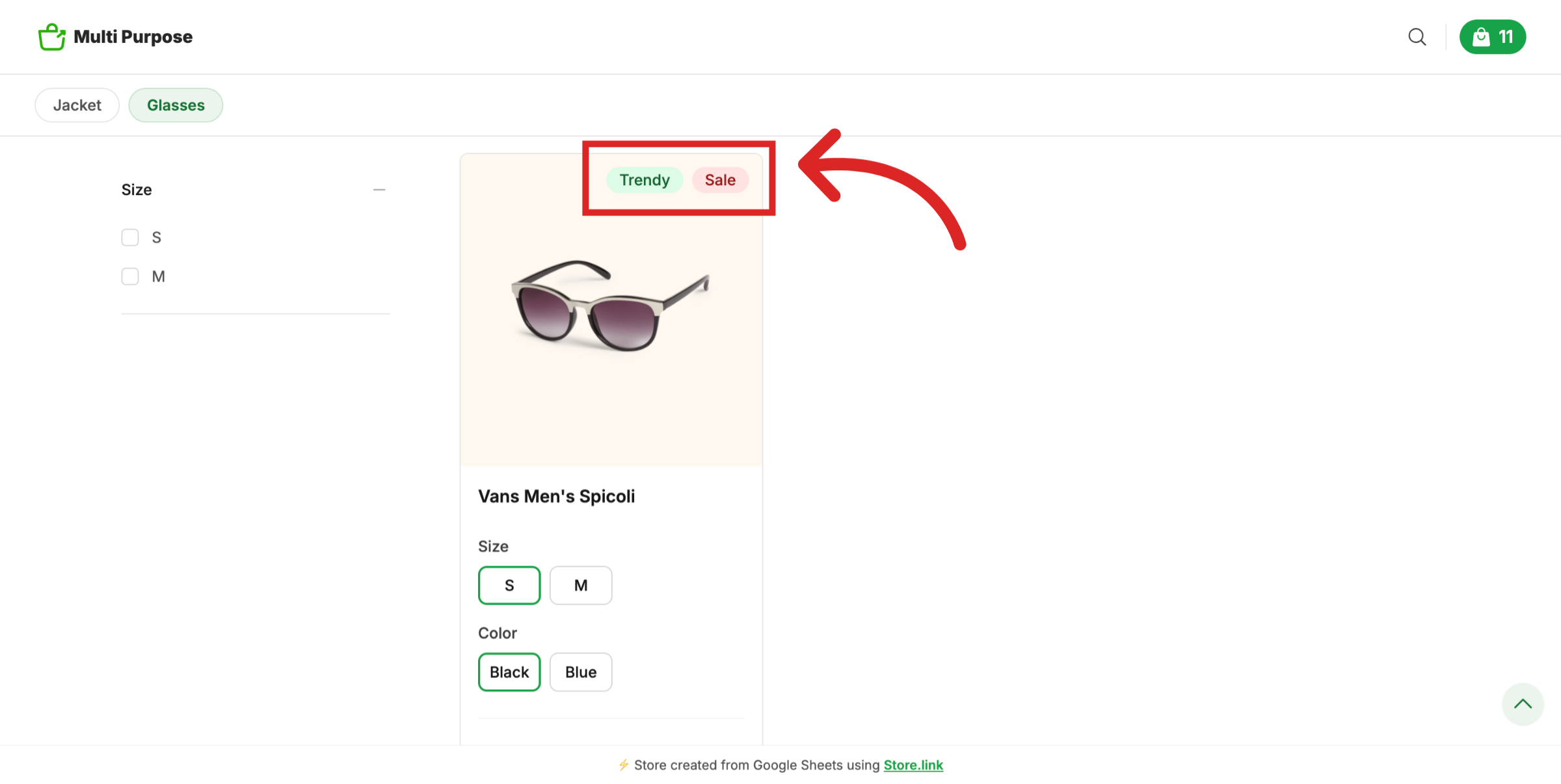
Use tags to highlight additional features, such as "Trendy" or "New" to catch attention quickly.
You can also use tags to highlight the items that are on sale. Another example: in a car spare parts store, you can use tags to show part compatibility by brand, like "Hyundai" or "Toyota."
Note
The colors of the tags are randomly assigned by Store.link.
Still need help?
Contact us