This guide will walk you through the process of connecting your Store.link store to your root domain, ensuring a smooth and professional online presence.
Note
To point your store to a custom sub domain, please refer to this article.
Add Root Domain in Store.link
Go to Settings > General in your Store.link dashboard and click on Edit next to Domain.
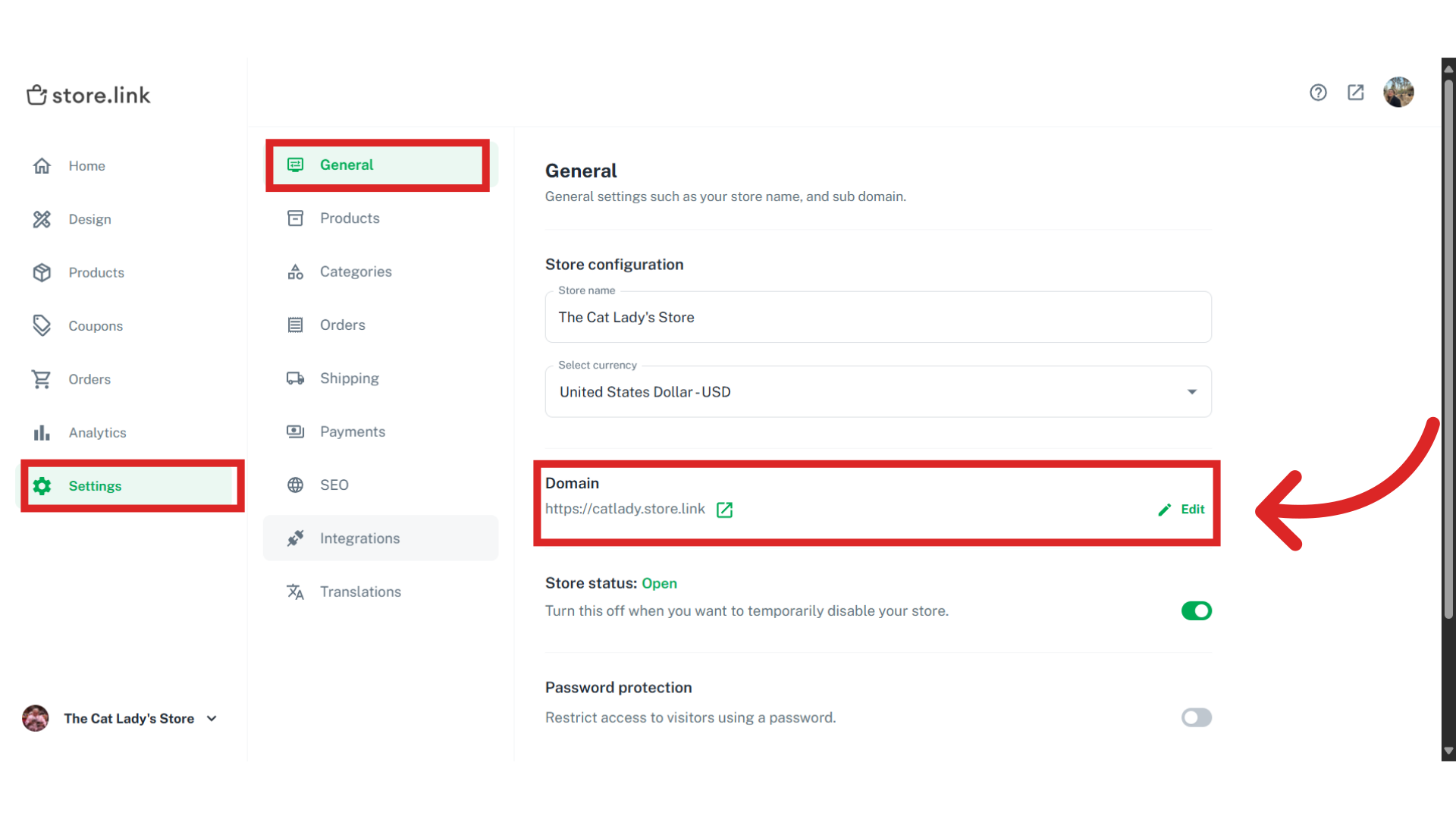
Enter your domain name, including the “www” In this example, we will use www.thedemowebsite.xyz. Adding the "www" is an important step here. Save your changes by clicking on Update.
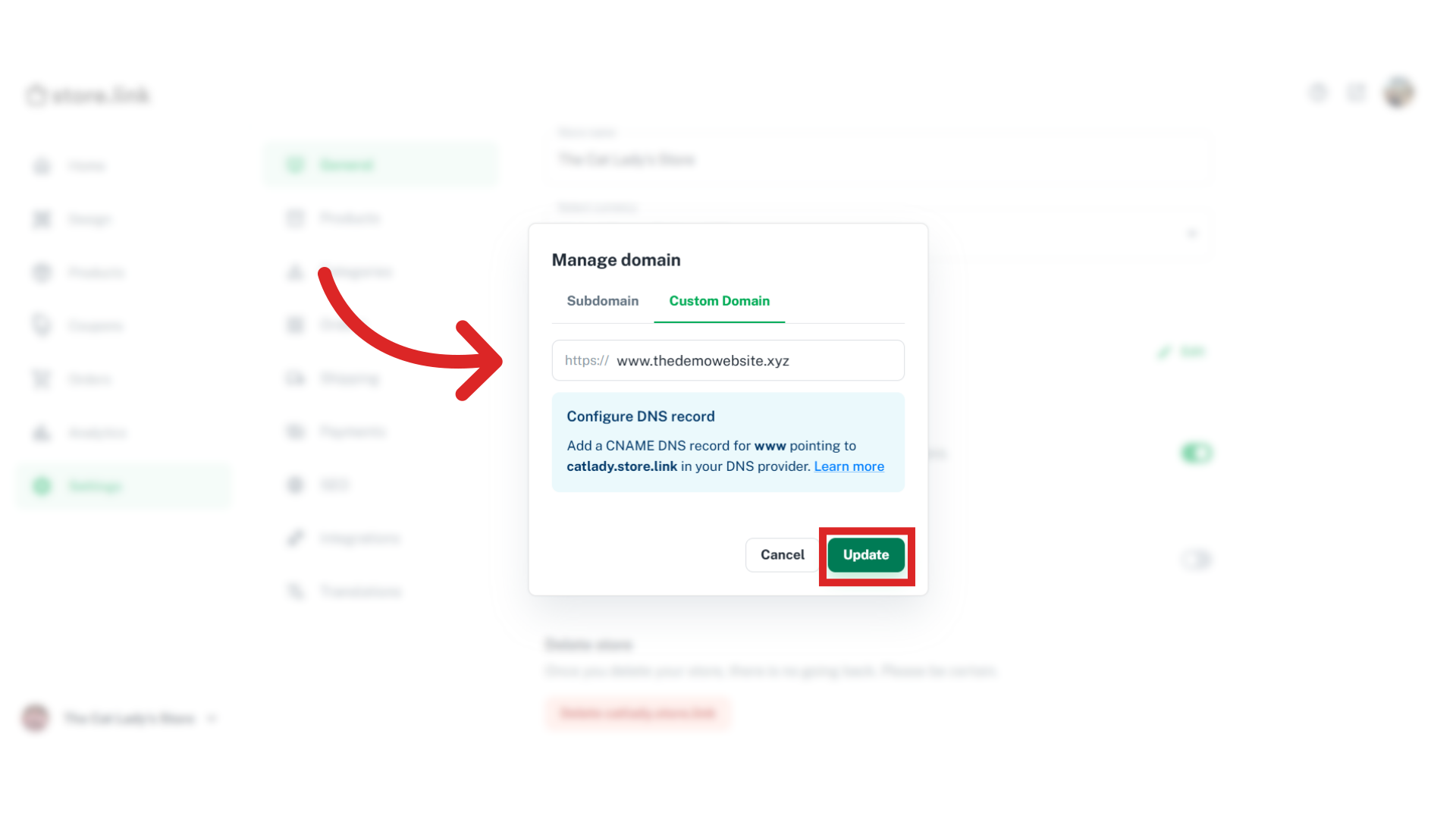
Add CNAME Records in Cloudflare
Next, you need to add CNAME records and a redirect rule in your DNS provider. In this example, we are using Cloudflare DNS provider. Log in to your Cloudflare account and select your domain.
Navigate to the DNS tab.
Here, we have to add two CNAME records:
Record 1
First, click on Add Record on the right-hand side.
Set the Type to CNAME. In the Name field, enter www.
In the target field, enter your Store.link URL (e.g., abc.store.link). Keep the Proxy Status turned on and click Save.
Record 2
Click on Add Record again and set the Type to CNAME.
In the Name field, enter your root domain. In this example, we will use www.thedemowebsite.xyz. In the Target field, enter www.
Keep the Proxy Status turned on and click Save.
Create a Page Rule for Redirection
Now we need to add a page redirect rule, to redirect any user visiting your root domain URL to the www version of your website. For this, go to the Rules section in Cloudflare and select Page Rules.
Click on Create Page Rule.
In the URL field, enter your full domain, followed by the * symbol. In this example, we will enter https://thedemowebsite.xyz/*
Under Pick a Setting, select Forwarding URL. Then, in the Select Status Code dropdown, choose 301 Permanent Redirect.
In the Destination URL field, enter your full domain followed by ${1}. Here is an example: https://www.thedemowebsite.xyz/${1}. When you're done making changes, click on Save and Deploy Page Rule.
Test Root Domain
Once the changes are made, please test your root domain. You will see that any visits to yourwebsite.com and www.yourwebsite.com will both point to the online store.
Still need help?
Contact us