Understanding your store's performance is crucial for making informed decisions. This guide will show you how to access and interpret your store's analytics.
On the home page of your dashboard, you can find basic analytics such as the number of orders, total sales and user visits.
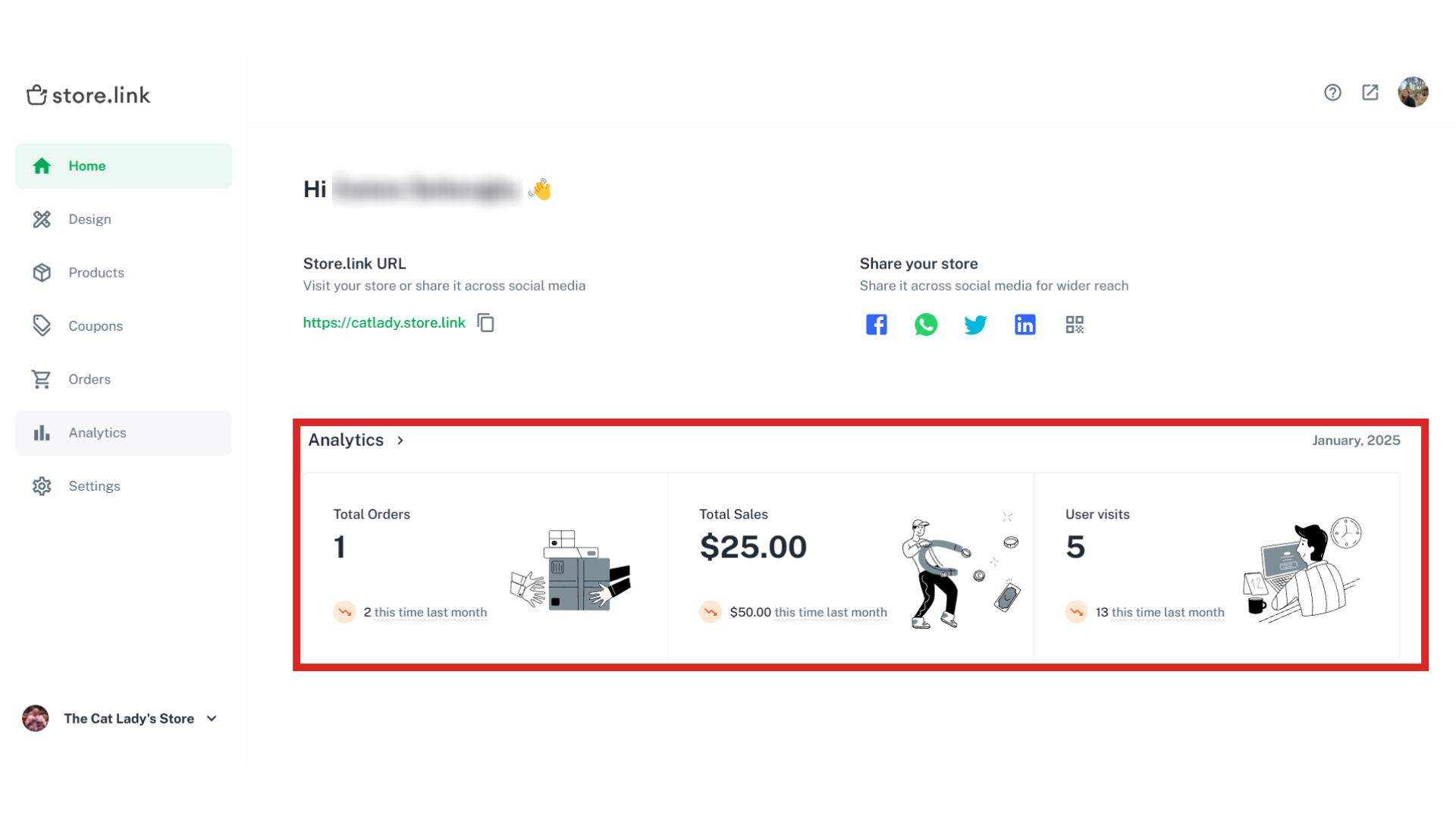 For more detailed insights, click on Analytics on the right-hand side. This will redirect you to the analytics page, where you can dive deeper into your store’s performance.
For more detailed insights, click on Analytics on the right-hand side. This will redirect you to the analytics page, where you can dive deeper into your store’s performance.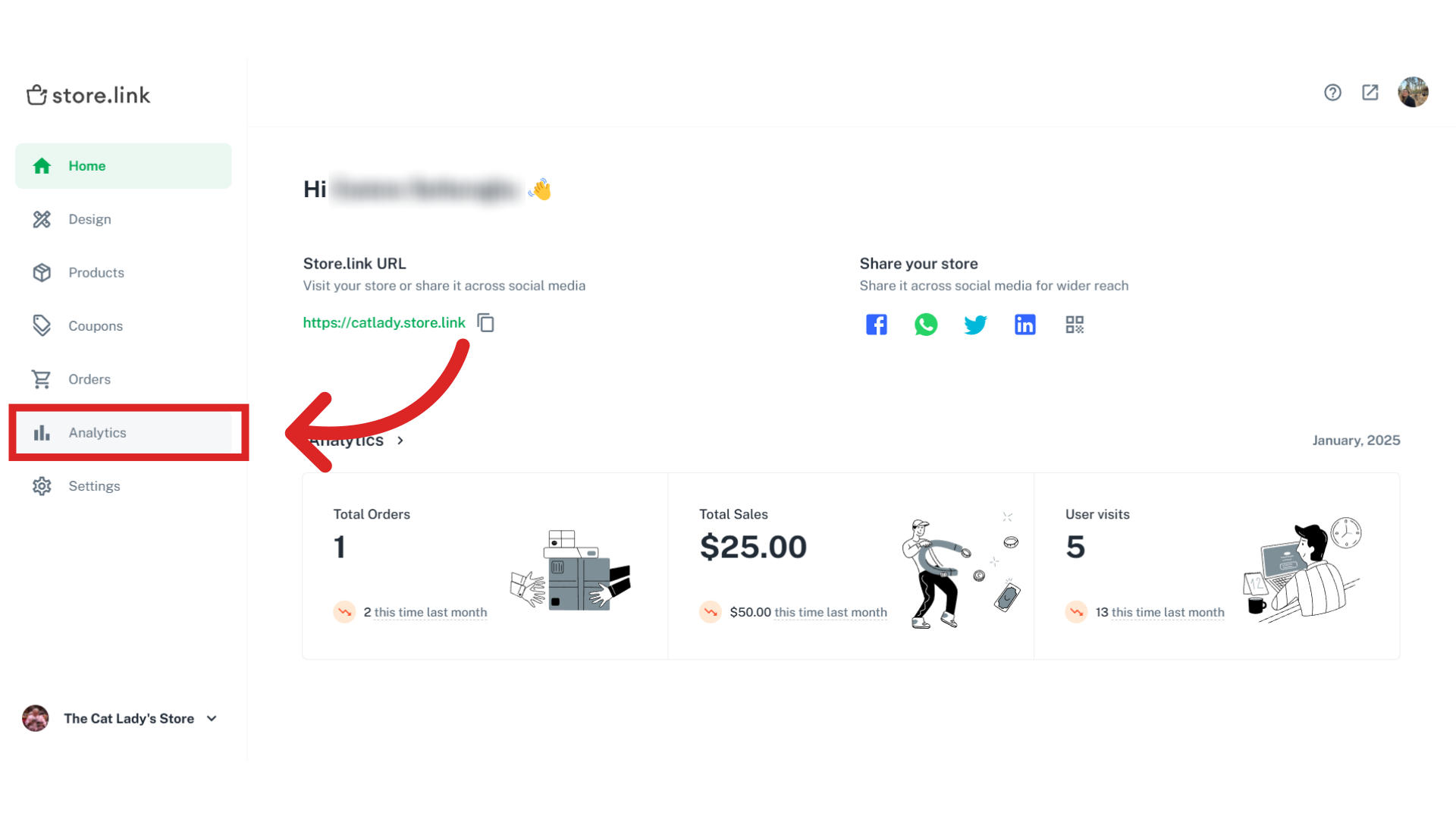
At the top of the analytics page, you'll find a date filter. You can use this feature to analyze data from a specific time period.

Total sales
Total sales refers to the sum of all orders received within the selected time period.
Total orders
Total orders is the count of all orders that have been placed within the selected period.
Total unique visits
This metric shows the number of individual visitors to your store.
Conversion rate
Conversion rate is calculated by dividing the number of orders by the number of visits, giving you insight into how well your store converts visits into sales.
Average order value
This represents the average amount spent per order, calculated by dividing total sales by total orders.
Products sold
This data reveals which products are the most frequently sold, helping you understand customer preferences.
Total searches
This metric indicates what products or terms your visitors are searching for, providing insights into customer interest.
Note
It is also possible for you to compare your current data with previous months. By clicking on Previous Period, you will see two graphs that allow you to visually compare your store's performance over time.

Still need help?
Contact us