Visit Settings > Shipping to add a shipping method to your checkout form.
To add a shipping method to your checkout form, go to the Settings section, then navigate to Shipping. This will allow you to add a shipping method to your checkout form, giving customers the option to select their preferred shipping method during the checkout process.

Two shipping methods are supported; Pick up and Delivery.
Pick up method
Pick up method can be used when customers have to physically come to the store to pick up their order. Therefore, there is no shipping fee. You have the option to customize the text label as you wish. Here there is no need to mention a minimum order total for pickup.
Click on the gear-shaped icon on the right to edit your shipping method. Here, it is possible to add different Pick up locations. You also have the option to change the Label or translate it to another language.
Delivery method
Delivery method can be used when you want to add a delivery fee to the order. When you open the settings for Delivery, you will find a few values to fill.
Inside Delivery you will find two Shipping Type options - Fixed and Collect Later.
Use Fixed shipping type, when you have a fixed delivery charges irrespective of the items that are being bought. Here is what each field, in Fixed delivery refers to:
Min Order | The minimum order total. Below this order total, no delivery will be provided and customers cannot place the order. |
Free Above | When the order total is above or equal to this value, delivery fee will be waived off. |
Shipping fee | Your fixed delivery fee for an order. |
Here, in the following example, you can see Shipping is free for a total order of $320. User can provide their Address information to continue with placing the order.
If you need to calculate delivery fees based on location or other factors, you can choose Collect Later as your shipping type.
When you choose "Collect Later," the order invoice will not include shipping fees. Instead, it will indicate that shipping costs are additional and must be paid separately. This option allows you to calculate the exact shipping cost based on the product's size, volume, and weight for more accurate pricing.
You can also customize the shipping label displayed to customers at checkout.
Note
You can click on the toggle switch to disable each of the Address fields. Also, if you do not wish to ask customers for address information, uncheck the Collect delivery address option.
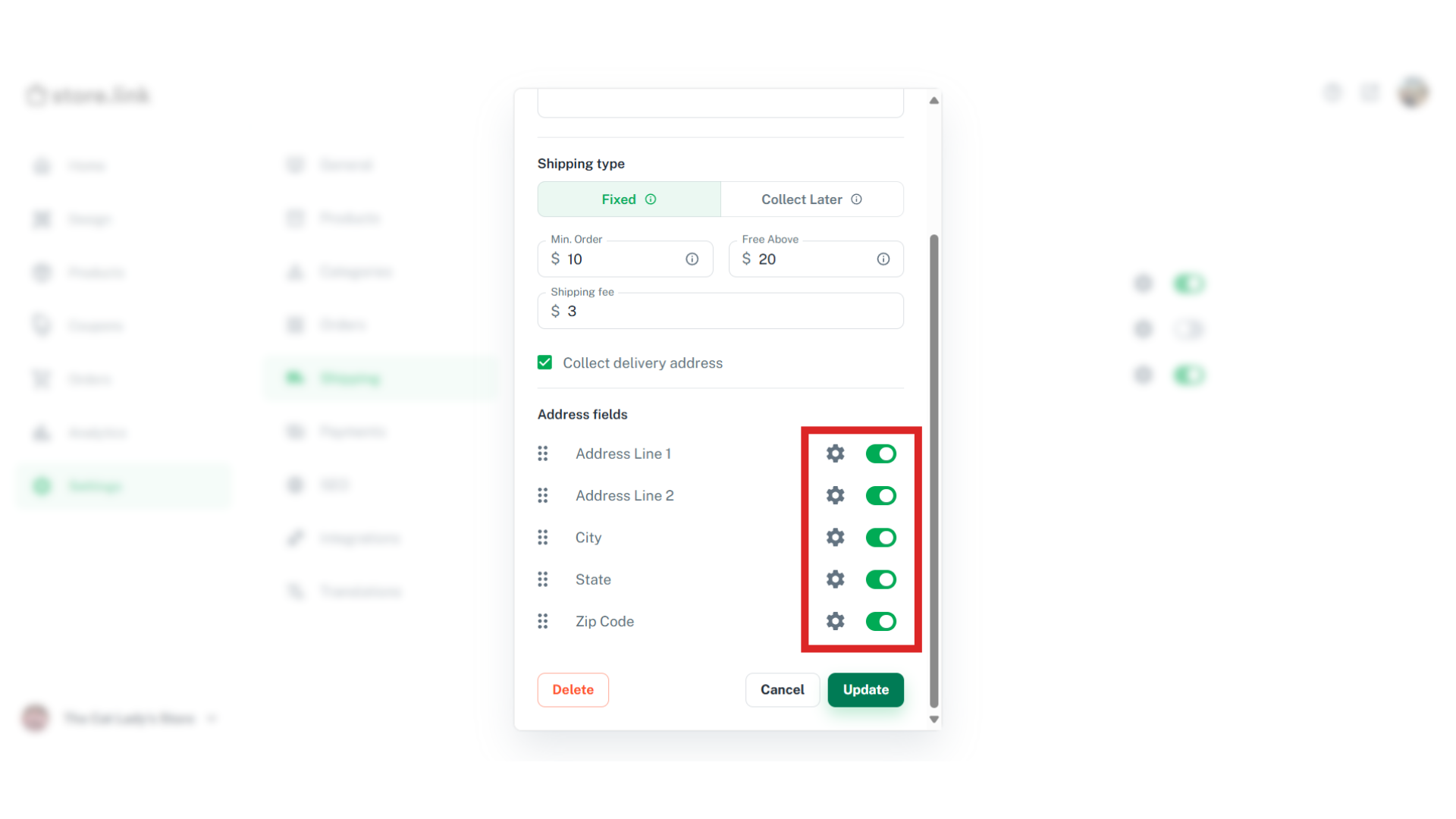
Still need help?
Contact us